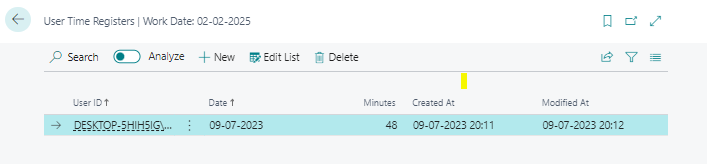Introduction
User Time Registers, a built-in feature of Business Central. This feature is designed to track the user login history within the Business Central application. It allows businesses to maintain a record of user activity, providing valuable insights into user engagement and system usage.
Prerequisite
Business Central On-Premise or Cloud.
Setup
- To activate Time Register, choose the search icon, enter “General Ledger Setup” and then choose the General Ledger Setup.
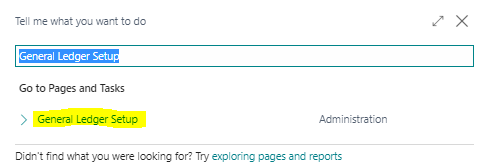
-
In the General tab of the General Ledger Setup page, you can find the Register Time field and Enable this field.
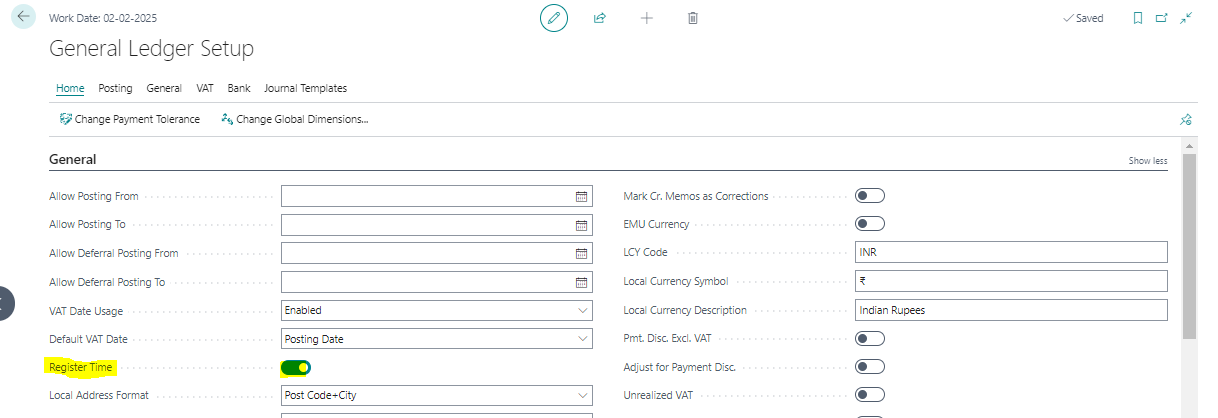
-
To activate User wise Time Register, choose the search icon, enter “User Setup” and then choose the User Setup.
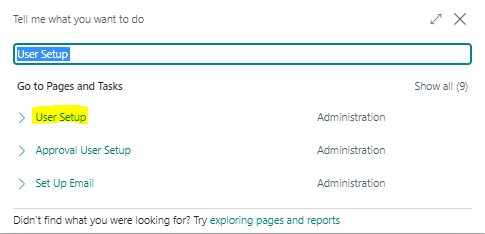
-
User Setup page, you can find the Register Time field and Enable this field.
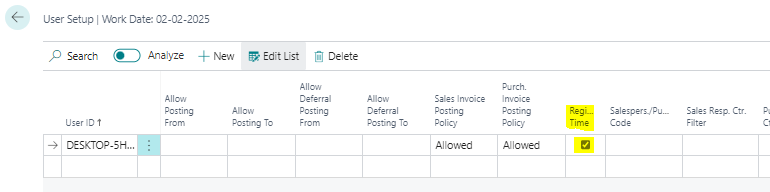
Test Scenario
To find the user login history of the Business Central.
- Choose the search icon, enter “User Time Register” and then choose the User Time Register.
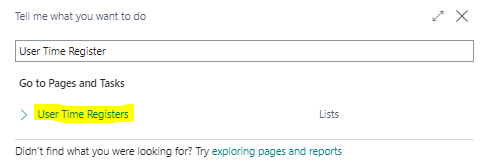
-
The User Time Register page will open, and you can find the history of user login or logout entries. Each entry is created on a daily basis. To determine the login time for a specific day, you can utilize the "Created At" field, while the "Modified At" field displays the last logout time for that day.