Merge duplicate records into one
A customer, supplier, or contact may be represented in the system by more than one record, as different users create new customer, supplier, or contact cards over time, or as the new records are created automatically during migration. If this happens, you can use the Merge Duplicates page from the card of the record you are keeping. When you merge two records into one, this page gives you an overview of the duplicated field values and provides functions for selecting which values to keep or discard.
Notes - This functionality is only available to users with the MERGE DUPLICATES privilege set/ Permission.
A customer card is the basis for the following procedure. For a supplier and contact card, the steps are similar.
Select the Search icon, which will open the Tell Me feature. icon, type in Customers, and then select the corresponding link.
Select the customer you know, or suspect has a duplicate record, then choose the Edit activity.
Choose the Merge with action on the Customer Card page.
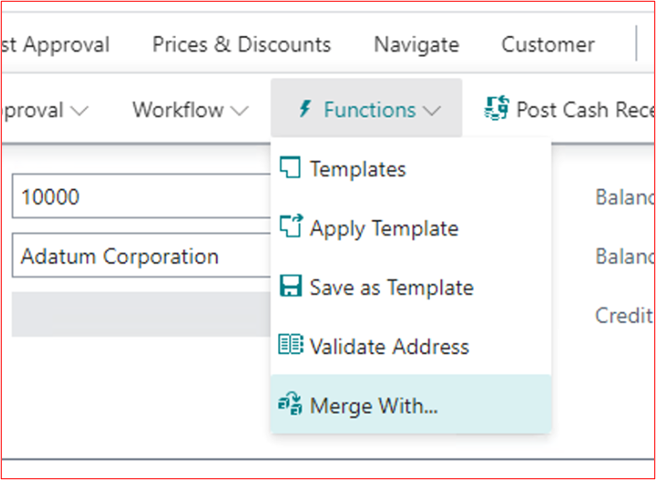
Enter the client number of the Customer you wish to combine with the selected Customer.
The Fields Fast-Tab lists the fields that are different after selecting the customer to be merged. Select the Override checkbox for each of the fields where you want to use the value from the Merge with the customer.

Select the Merge action from the action bar after selecting the fields to override.
Choose the Merge action when you have finished selecting which values to keep or overwrite. The system checks for any conflicting values when merging the duplicated client with the current client.
There is an inconsistency when the values in at least one of the primary key fields are identical, but the values in the No field differ.
Select the Yes button in the confirmation message box if no conflicts are found.

Select the 'Remove Duplicate' action if you do not want to keep the duplicate record.
Change the value in the Alternate Value field for the conflict and select the Rename Duplicate action if you want to keep the duplicate.
You can select which field values to override when renaming, similar to the Merge action.
If all conflicts are resolved, repeat steps 8 to 12. The Conflicts Fast-Tab closes.
On the Merge Duplicates page, select the Merge action again, and select Yes in the confirmation message box.
It's important to note that once you've finished merging, it can't be undone.
For more information, go to Merge Duplicate Customer or Vendor Records - Business Central | Microsoft Learn