Hi Reader’s today We are going to know how we can monitor the changes for important field via mail notification.
Agenda
Business needs real time changes notification to the specified stakeholder; A Field Monitoring worksheet is in Business Central. Explain its significance in monitoring and managing field operations for businesses.
How to do this
With the help of Tellme feature navigate to the below page
Monitored Fields Worksheet
This page will show you the list of fields enables for change log setup. But my case I’ve not activated the change log setup, so added the below fields manually for monitor.
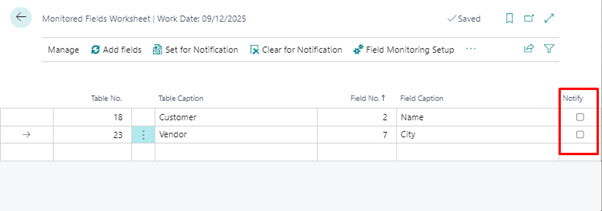
Enable the Notify Boolean after adding the field you want to notify.
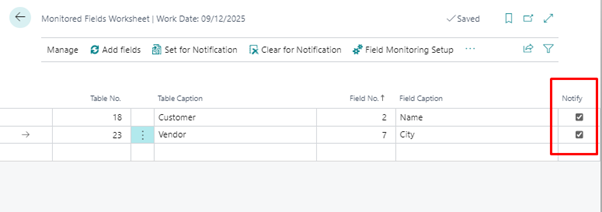
Move to Field monitoring Setup Page
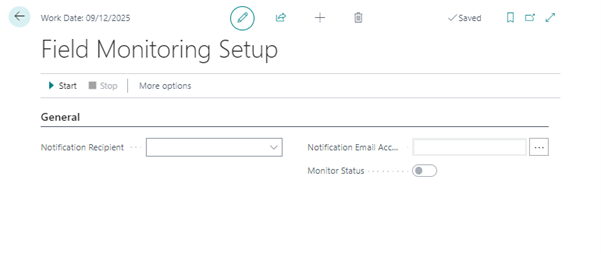
Fields information of Field Monitoring Setup.
1.
Notification Recipients:
The notification receiver user ID to be define on this field. and make sure contact Email field on user card for that user is defined as below.
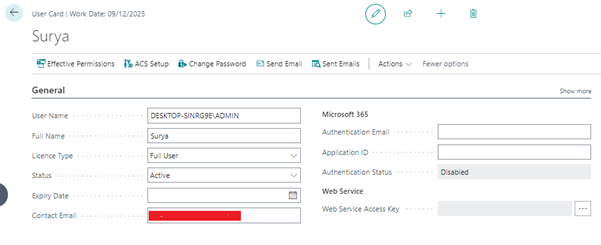
2.
Notification Email Account:
Specifies the email account that will send the notification email. Typically, this is a system account that is not associated with a user.
After filling the information on above two fields we can click on start for monitoring the fields set on Monitored field worksheet.
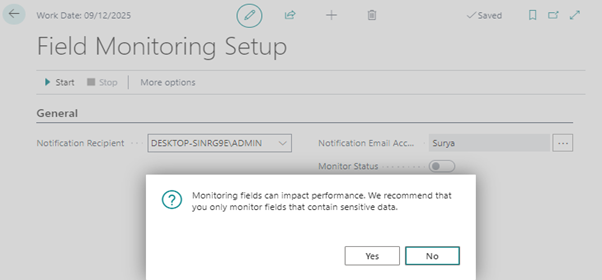
After click on start will face the above confirmation and warning of performance, do confirm and click on Yes. After immediate system sent an email confirmation for enabling this feature of monitoring,

After the completion of setup If any changes done the auto mail notification sent to the specified mail ID.