Using user tasks, we can create a task reminder for a user or a group user. You can also create task reminders for yourself.
To create a user task:
- In the search button look for User task and select the related link. You will see the following window: the list of tasks created by you or assigned to you.
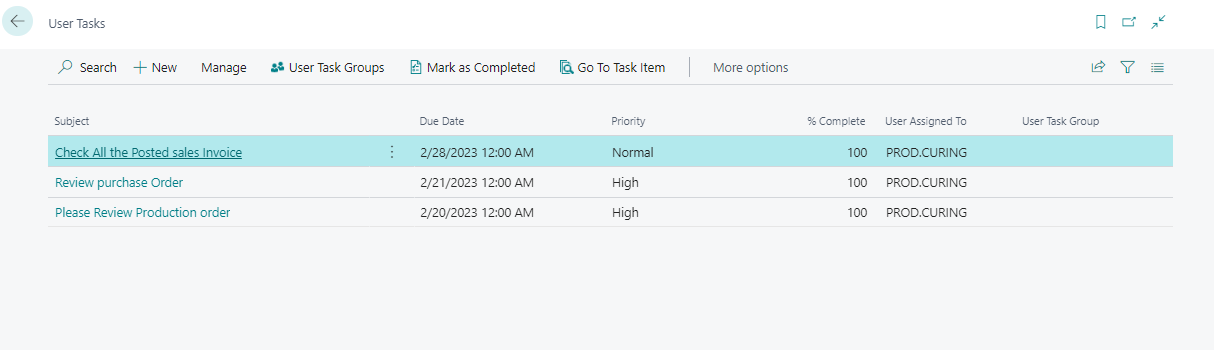
-
To create a new task, click on the new button. The new task page will open.
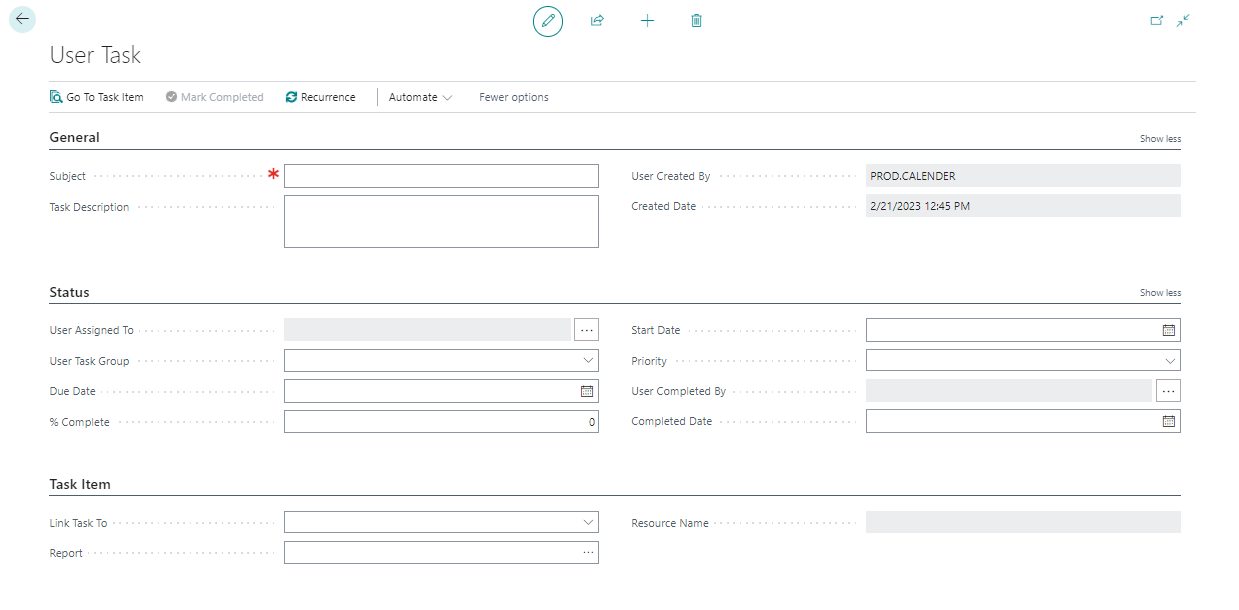
-
Fill in the subject and Task Description, and in status, fastab Assign the user, to whom you want to set the reminder for. Also, in the status fastab user can put the completing percentage of the task. For Example: If the task is completed 50% then the user can put 50 in the complete field.
-
You can also define the start date and due date of the task. Once the task gets on the due date, it will show red in color or if the task gets passed to the due date it will show red in color.

-
In the Priority field you can select, how urgent the task is, whether it is LOW, NORMAL or HIGH priority.

-
In the Task Item fastab you link the report or page for which you want to set the reminder.

-
In the report field we can select the report ID or page ID, which is needed to check.
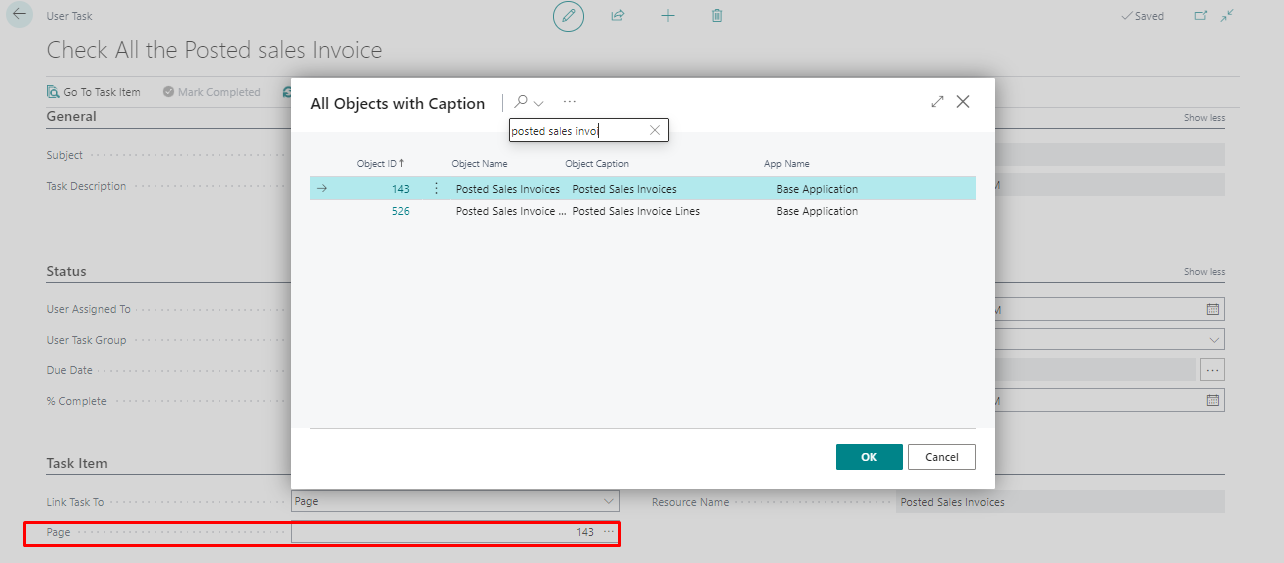
-
If a task reminder is assigned to you, you can see the pending task in the dashboard.
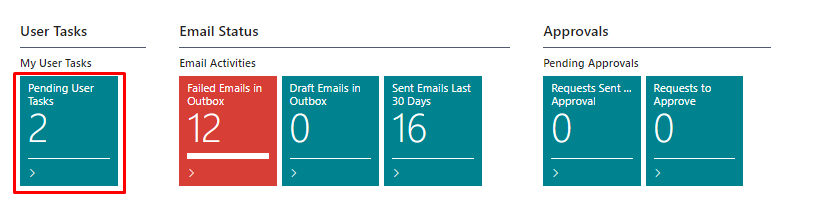
-
When we open the pending user task, it will take you to the pending user task page and you can act on the task.
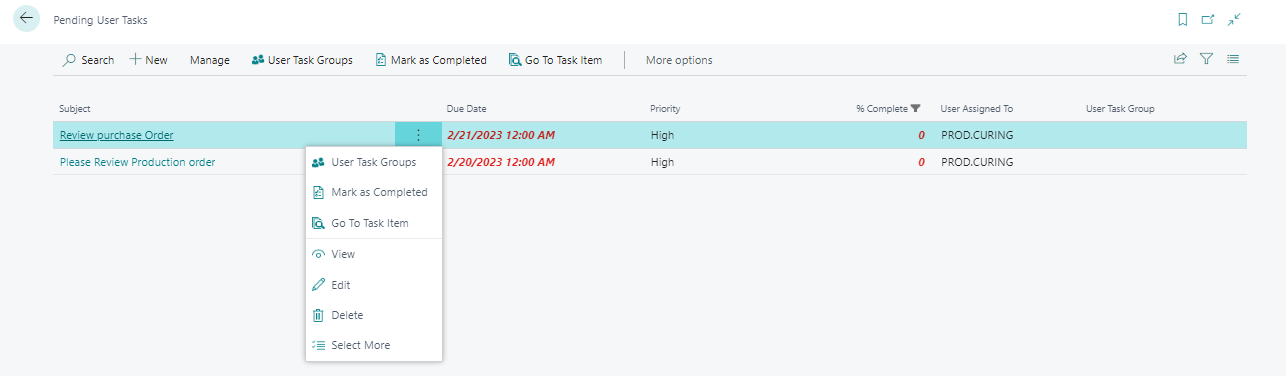
-
Once the task is completed it will not show in the Pending User Task page, but you can see all the tasks from the user task page.
-
On clicking the “Go to Task Item” button we can directly to the Report or the task page.
