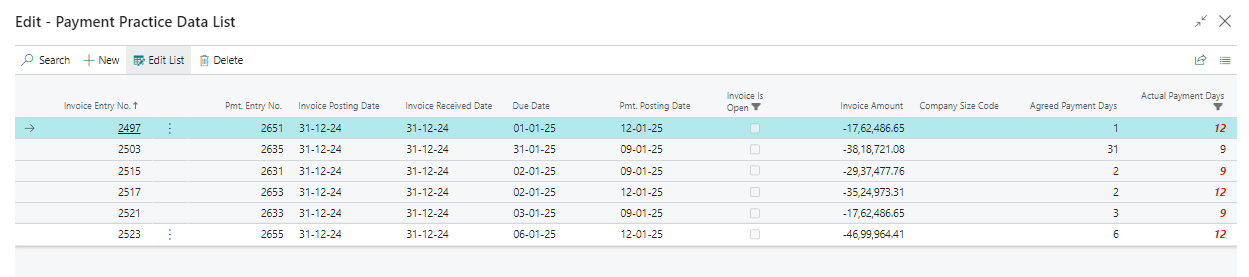A Complete Guide to Payment Practices in Business Central for Vendor and Customer Payments
Posted on
10-Oct-2023 by Sathish Mudaliyar
- Introduction
Payment Practices is a built-in feature of Business Central designed to track payments made or received based on agreed payment terms. It allows for document-wise tracking of payments. For example, you can use it to track whether payments to MSME vendors are made within 45 days or not, and if customer payments are received under the specified payment terms.
- Prerequisite
Business Central On-Premise or Cloud.
- Setup
- Setup -B
- Click on the search icon, type 'Vendor,' and then select 'Vendor' from the search results.
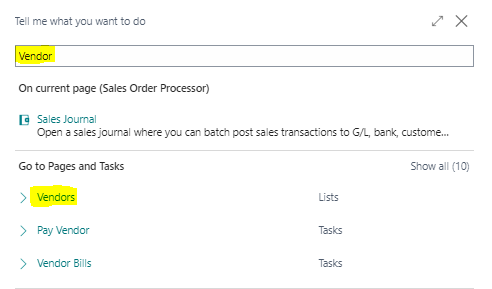
-
A new field is available on the vendor card to define the company size.
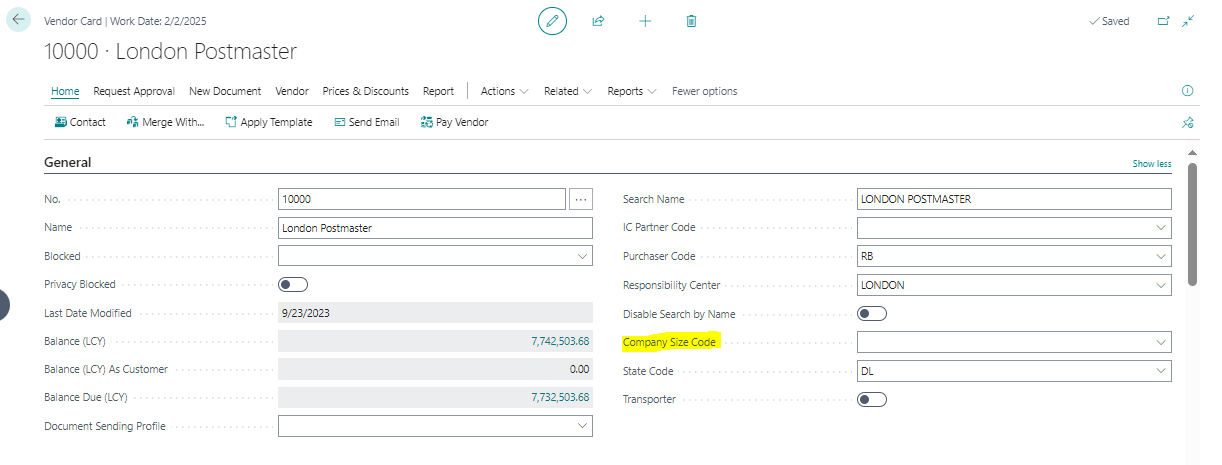
-
In my scenario, I will create the company size code as “MSME” because I only want to track MSME vendor payments. The same code will be defined on the vendor card.
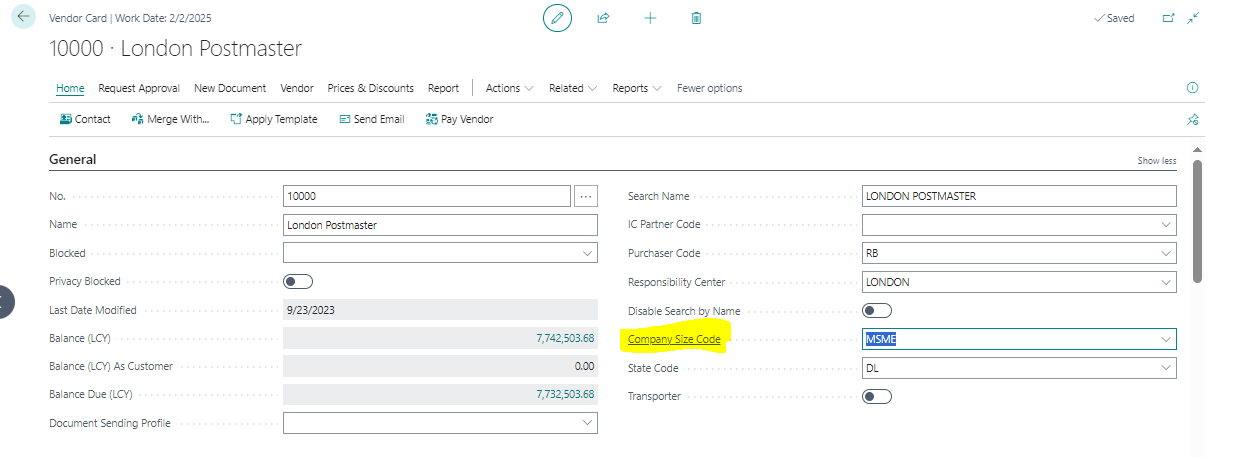
-
Setup -B
-
Click on the search icon, type 'Payment Periods,' and then select 'Payment Periods' from the search results.
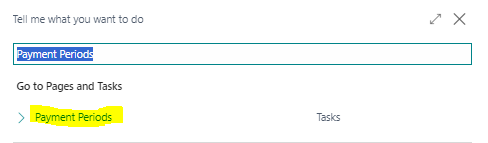
-
On the payment periods page, you can define the aging of your payment terms.
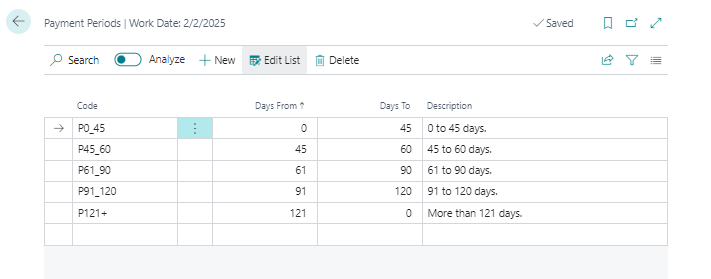
-
Test Scenario
-
Let's create the payment tracking for MSME Vendors to identify whether payment is made to the vendor or not.
-
Click on the search icon, type 'Payment Practices', and then select ' Payment Practices' from the search results
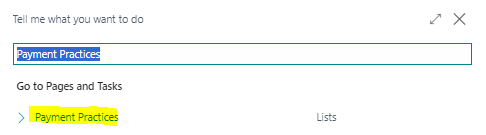
-
Click on the “New” button to open the Payment Practices card page. Create the code for the MSME vendor, specify the starting date and ending date, and specify aggregation of type as” Company Size” and Header Type “Vendor”.
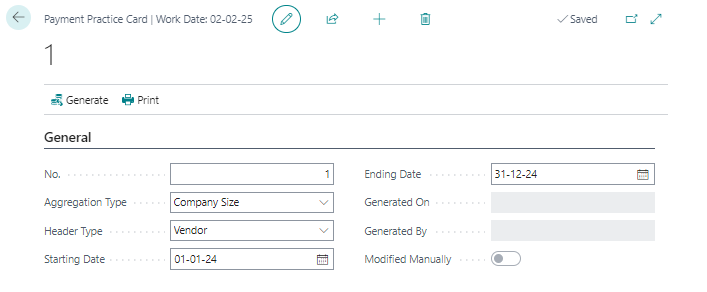
-
Click on the “Generate” button to create the records. The new 'Lines' tab will populate automatically; click on the 'Lines' tab.
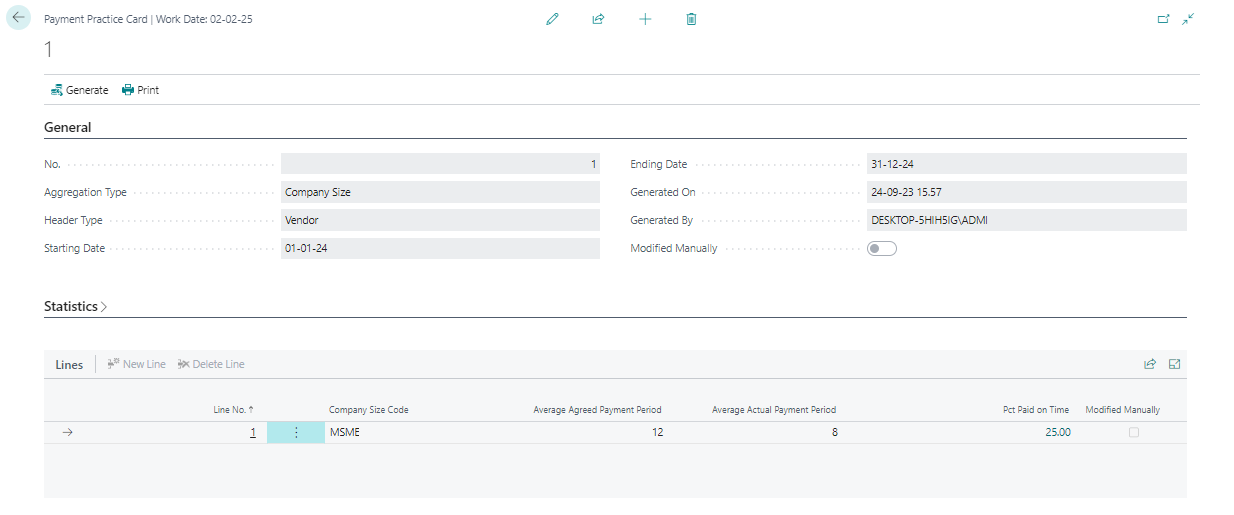
-
To check the document details, click on 'Pct Paid on Time', and it will open the Payment Practice Data page. Here, you will find a list of documents generated within a particular period of time for the company size code 'MSME'.

-
On the Payment Practice Data page, you will find the 'Agreed Payment Days,' which represent your payment terms, and 'Actual Payment Days,' which represent your payment date against this invoice. You will also find some basic details such as vendor no., document number, Invoice Posting Date, Payment Posting Date, invoice amount, and others.
-
Let's create payment tracking for customers to identify whether payments are received under the payment terms.
-
Click on the “New” button to open the Payment Practices card page. Create the code for the Customer, specify the starting date and ending date, and specify aggregation of type as” period” and Header Type “Customer”.
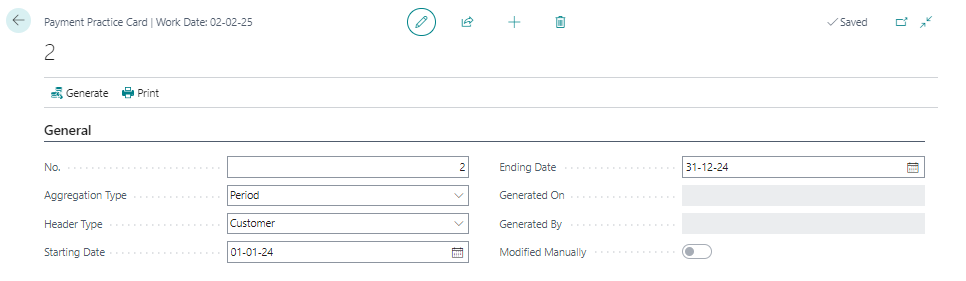
-
Click on the “Generate” button to create the records. The new 'Lines' tab will populate automatically; click on the 'Lines' tab.

-
To check the document details, click on 'Pct Paid in Period', and it will open the Payment Practice Data page. Here, you will find a list of documents generated within a particular period of time for the Customer. This is a list of invoice documents for which payments have been received. If you want to see all invoices, clear the filter on 'Invoice Is Open.