A. Introduction
Security Filter is one of the features of a permission set. Security filters help restrict user permissions to the record level. For example, users in the accounting department may have access to the chart of accounts, but in the list of records, they can only see the income statement G/L Accounts.
B. Prerequisite
Business Central On-Premise or Cloud.
C. Test Scenario
Let's start by creating a permission set before we move on to using security filters to restrict user access. I have already created some permission sets with the help of the record permission set. These include 'Base Login,' which has only login permissions, 'Role Center,' which has Team Member role center permissions, 'COA-IS,' which has chart of accounts read permissions, and 'Trial Balance,' which has permissions to access the Trial Balance report. Before we assign this permission set to users, we can now add a security filter to the permission set.
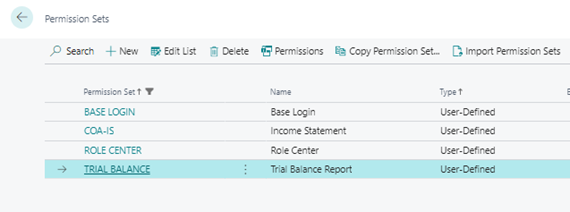
1. Click on the search icon, type 'Permission Sets' and then select 'Permission Sets ' from the search results
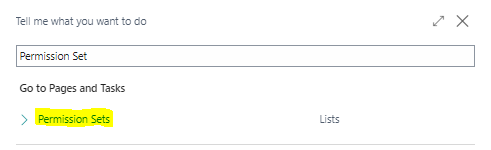
2. Now, we are going to add the security filter to the 'COA-IS' Permission Set. Under the Permission tab, you will find the Security Filter column.

3. Now, we will add the security filter to the Chart of Accounts table. The Permission Set already includes access to the Chart of Accounts. Refer to the screenshot below.
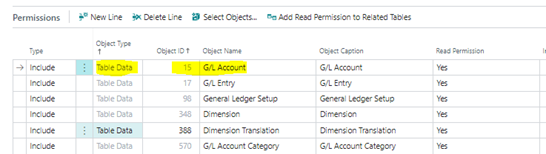
4. Click on the Security Filter column of the G/L Account by using the three dots in the column. The 'Edit – Table Filter – G/L Accounts' page will open.
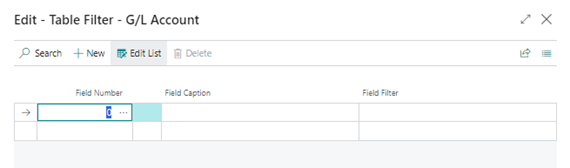
5. Now, let's set the filter. Select the field from Field Number and enter the filter value in the Field Filter column.
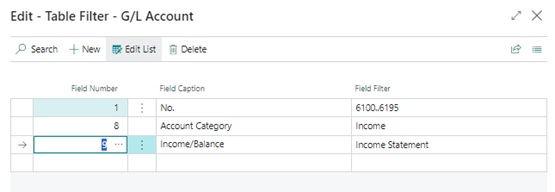
6. After adding the filter to the permission set, assign this permission set to the user.
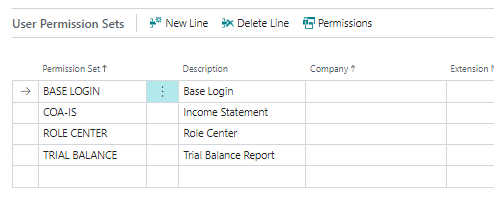
7. After successfully assigning the permission set to the user, I logged in as the user and clicked on the search icon. Then, I typed 'Chart of Accounts' and selected 'Chart of Accounts' from the search results.
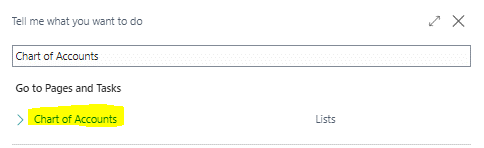
8. In the Chart of Accounts list page, the user has successfully accessed the Chart of Accounts. However, in the list page, you can see that the data is filtered according to the criteria we set in their permission set.
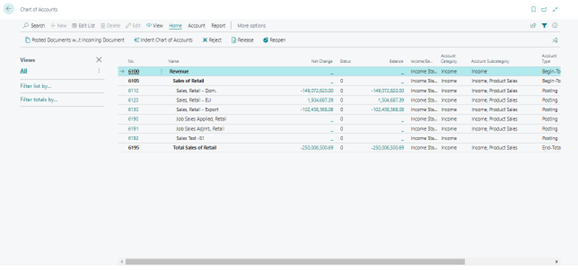
9. Let's run the Trial Balance report and view the results based on their permission set.
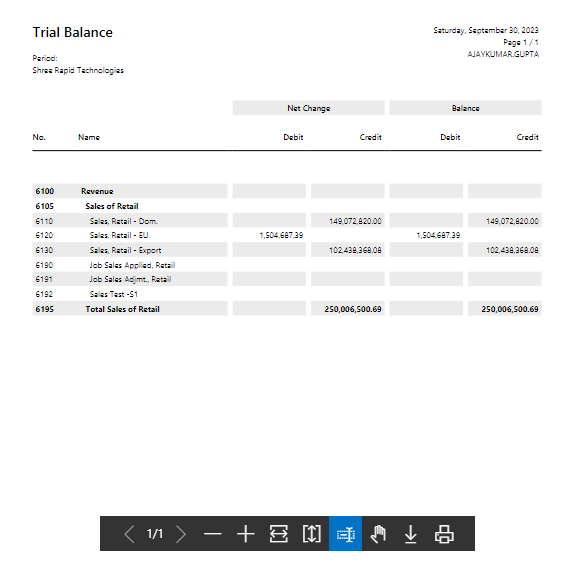
D. Notes
The key point in this process is that your security filter data table should not be repeated in any other permission set. If it is repeated, the system will replace the security filter with the security filter from the other permission set, and your intended security filter will not work.