Today We are going to know how we can extract the GL Entries with all the dimension irrespective of Global Dimension and Shortcut Dimension
Agenda
Business needs general ledger entries to prepare the accounting reporting e.g., Balance sheet, profit & loss, income statement, etc.
Dimensions play a crucial role in reporting. Dimension helps us to enhance our reporting in detail.
How to do this
As you know that on the General ledger entries page, you can see all the dimensions which are part of Global dimensions and Shortcut dimensions, and you can extract data easily from there.
E.g., In the General ledger setup, I configured below as the Global and Shortcut dimension:
Global Dimension 1: Department
Global Dimension 2: Project
Shortcut Dimension 3: Customergroup
Shortcut Dimension 4: Area
Shortcut Dimension 5: Businessgroup
Shortcut Dimension 6: SalesCampaign
General Ledger Setup,
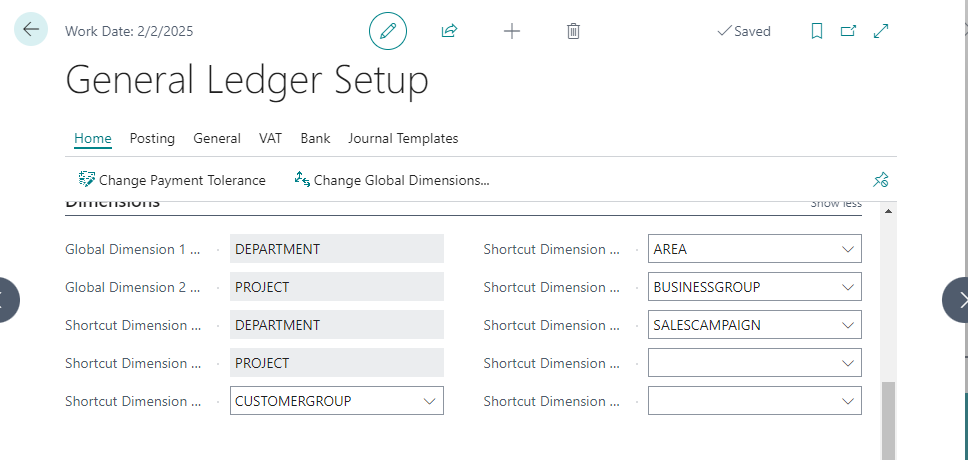
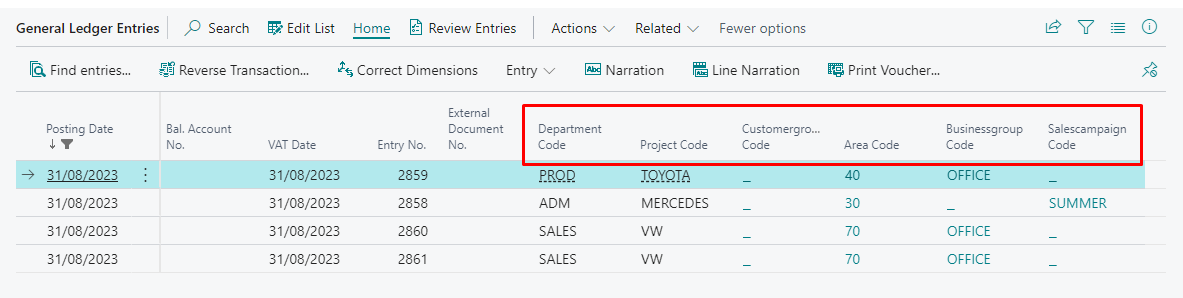
But if I remove or change the shortcut dimension 3, shortcut dimension 4, shortcut dimension 5 and shortcut dimension 6?
As per the above scenario, you all are aware that if I change the dimension then from the general ledger entry dimensions columns are also removed.
So, if we need to export the general ledger with all the dimensions irrespective of Global and Shortcut dimensions, there are 2 ways to extract the data,
- From General Ledger Entries Page,
Open the General ledger entries page and click on Related --> Entry --> Other --> G/L Dimension Overview
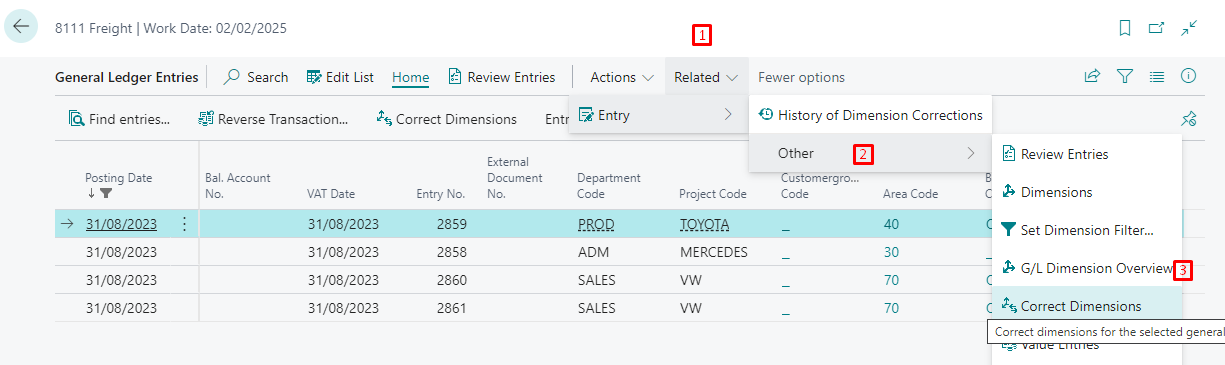
Click on Show Matrix and by doing that you can see the general ledger entries with all the dimensions columns: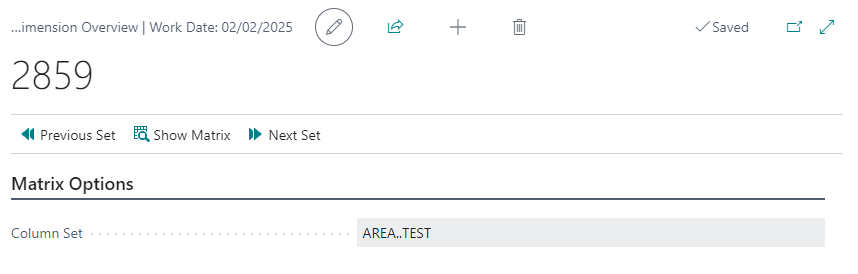
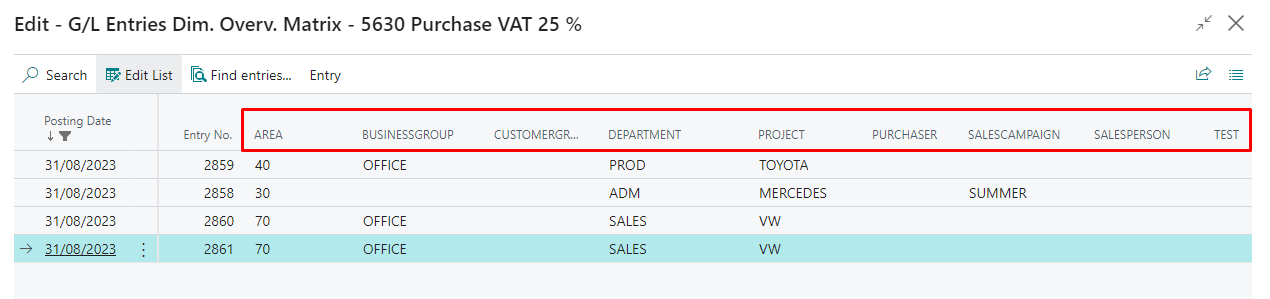
This way you can extract the general ledger entries data with all the dimensions.
- By Using Configuration Package
Create New Configuration Package and Add the G/L Entry (Table 17) in the line.
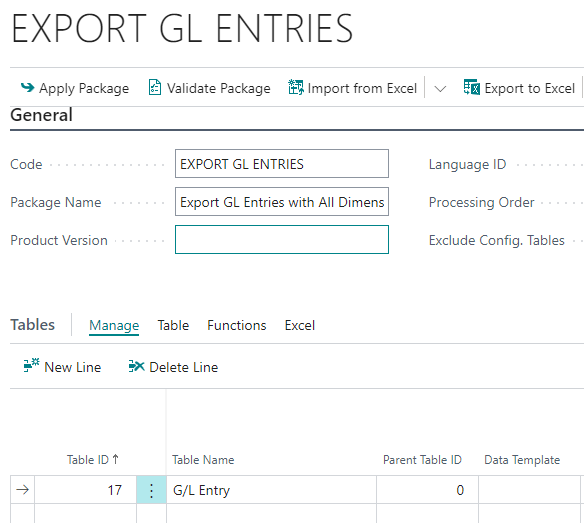
Mark the Boolean true for Dimensions as Columns (If you do not see this option in the line then please add the same by using personalize).

When you click on this Boolean TRUE then the number of fields will increase based on the dimensions created in the business central.

You Can se the changes in No of fields on above picture.
Now you can export the GL Entries with all the dimensions.
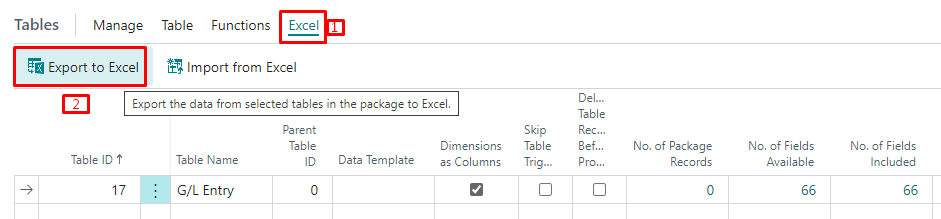
Now you can see all the dimension field in G/L Entry lines,
