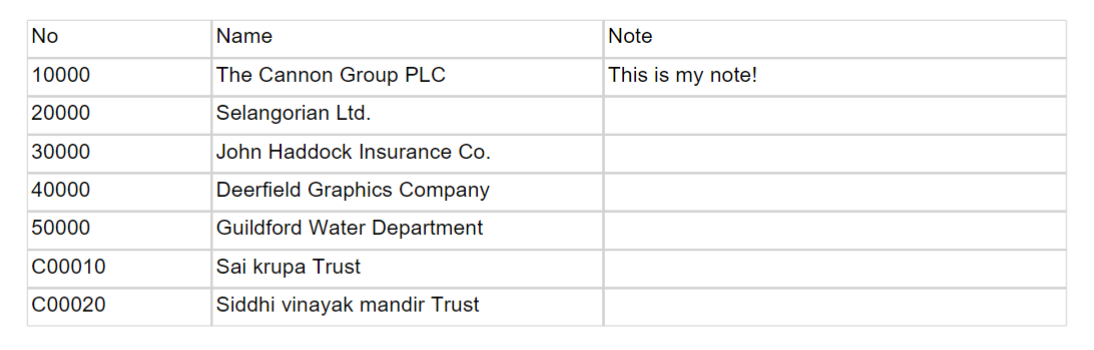Hi, Readers.
Today I will demonstrate how to display notes on pages and reports in Dynamics 365 Business Central.
Let's begin with an example: First, we start with the process of displaying the note on a page.
-
This is the Customer List page, where we add notes.
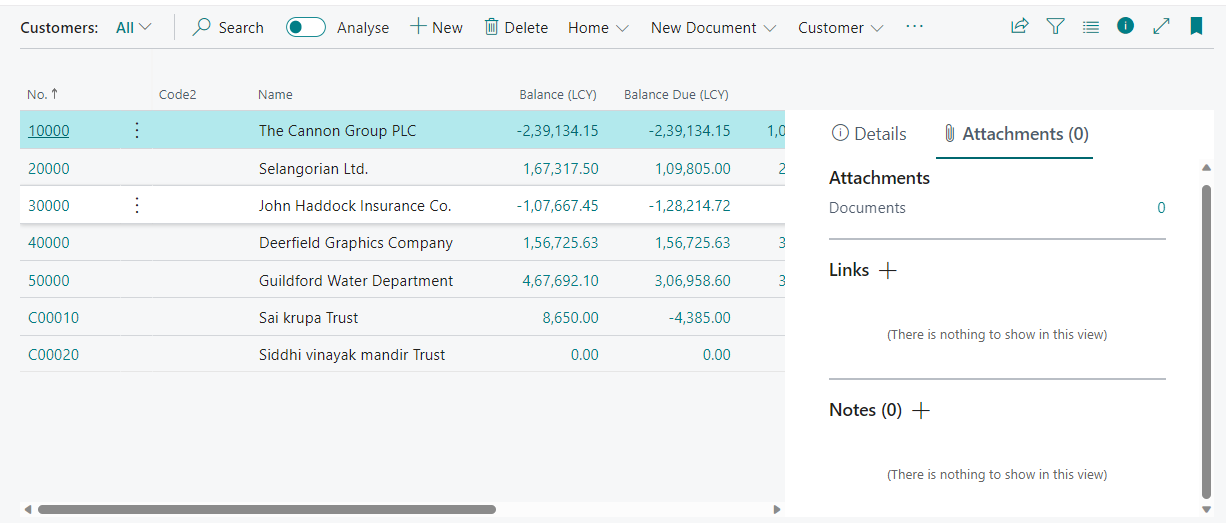
-
Add Note: This is my note!
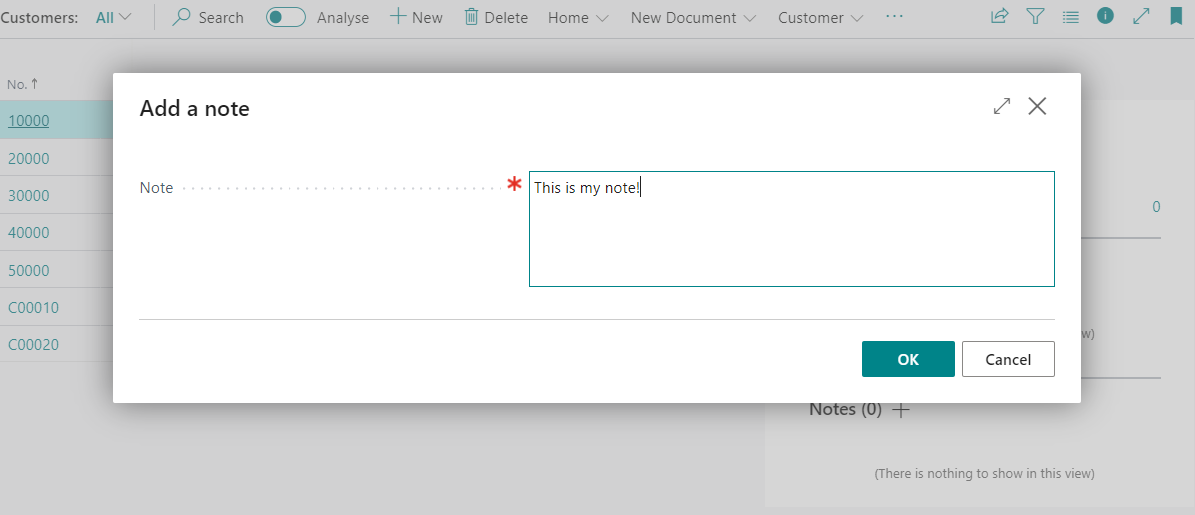
-
Create a procedure GetNote.

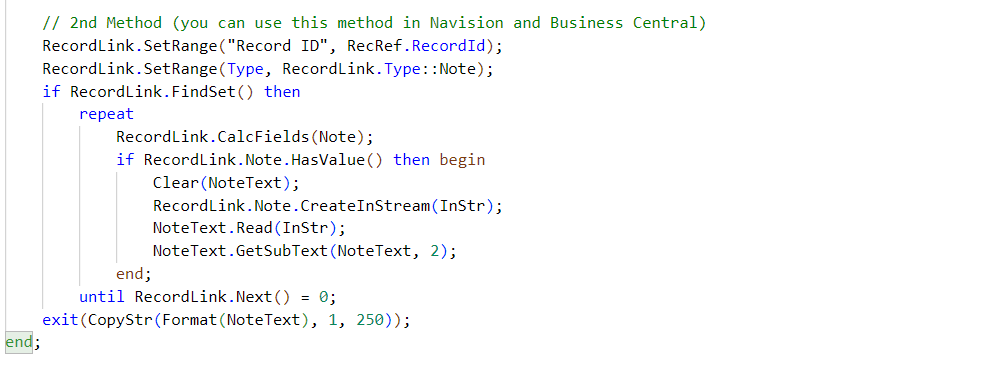
-
Call the GetNote procedure in the place where you want to display the notes.
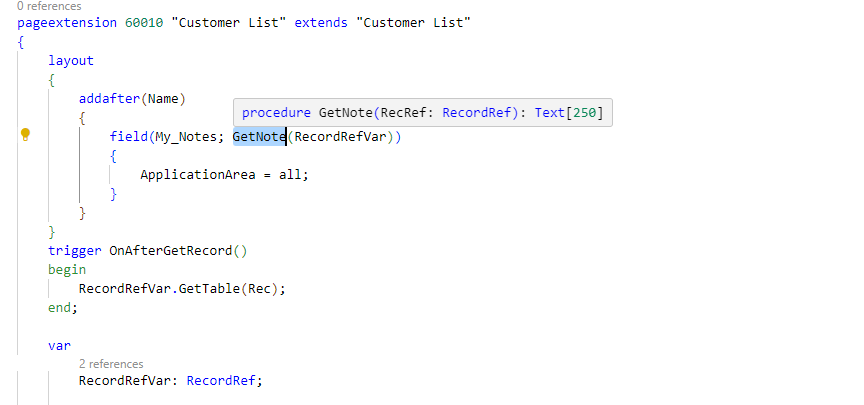
-
In the My_Notes column of the Customer List page we can see This is my note!
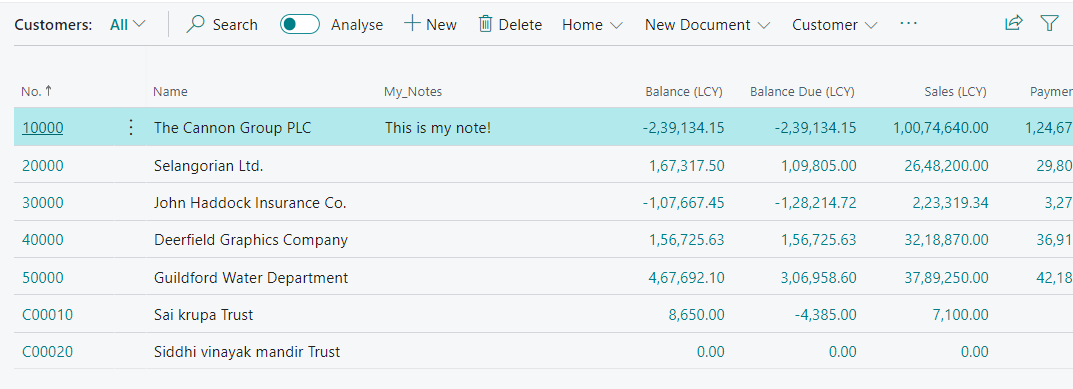
Now, we start the process of displaying the note in the report.
- Create a Customer Data report and invoke the procedure GetNote in the column.
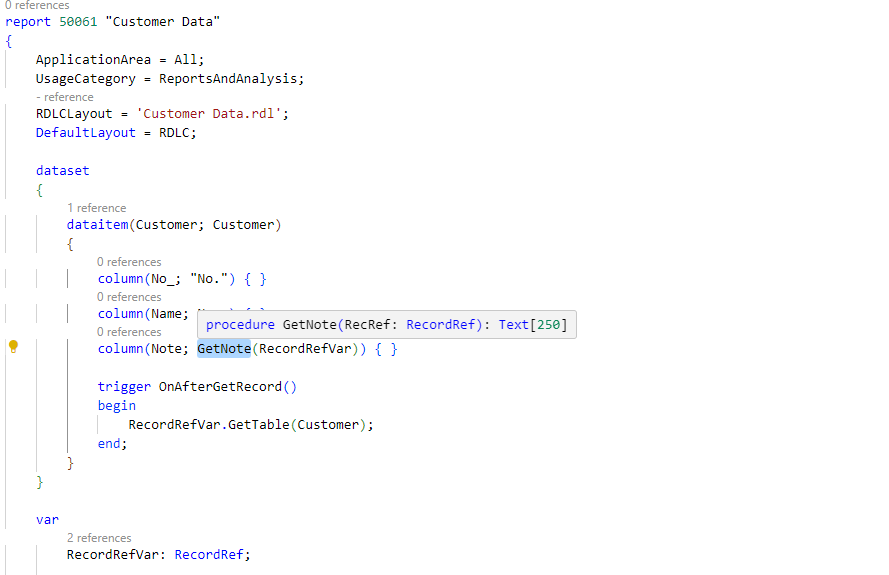
- Add DataSets to the layout. And don't forget to add a Note column to display the note.
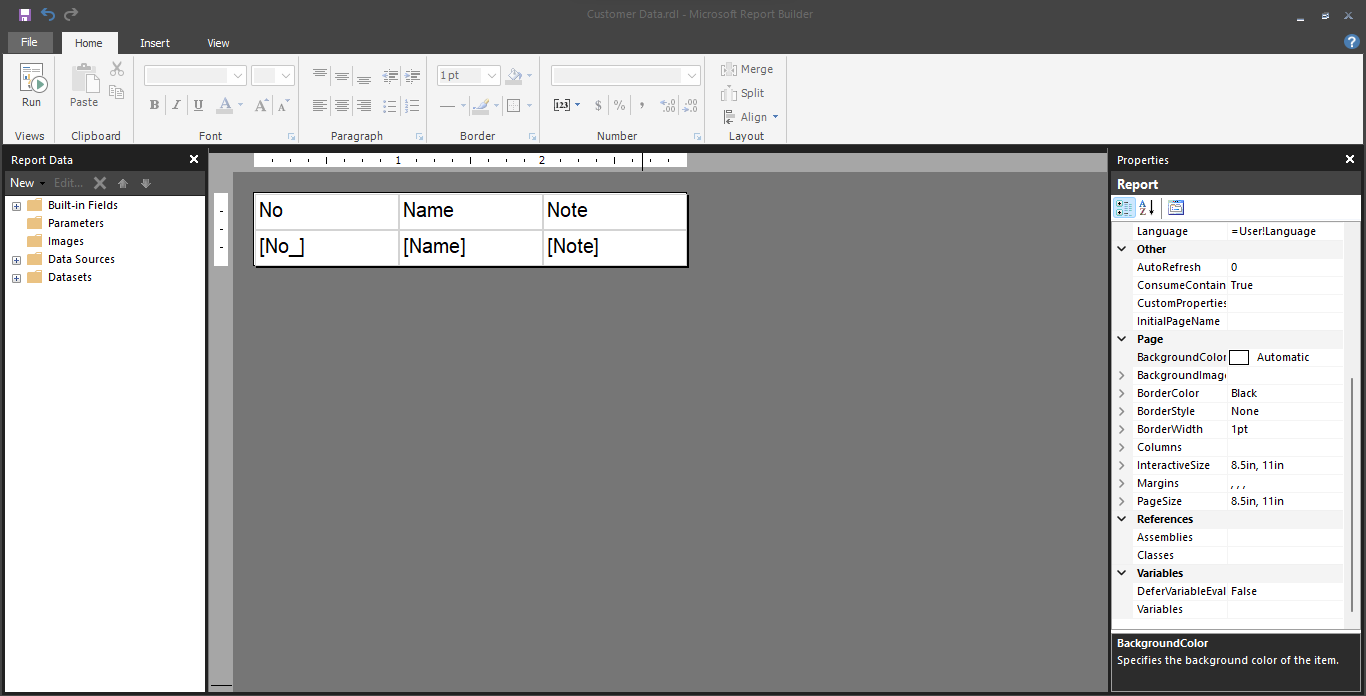
- We can see This is my note! on report.