A. Introduction
Automating the process of updating company bank accounts based on the selected currency can significantly enhance efficiency in financial transactions. By leveraging the "Use as Default for Currency" functionality, you can define currency-wise bank accounts, ensuring seamless integration with sales orders or invoices.
B. Prerequisite
Business Central On-Premise or Cloud.
C. Setup
1. Choose the search icon, enter “Bank Accounts” and then select “Bank Accounts”.
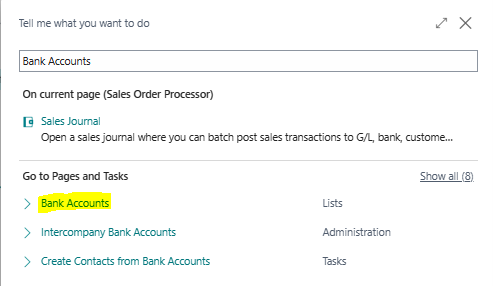
2. Open the Bank Account Card and define the currency code.
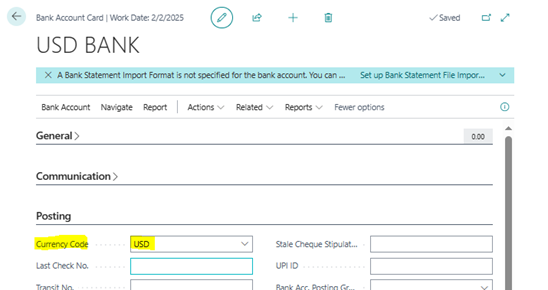
3. Now, enable 'Use as Default for Currency.
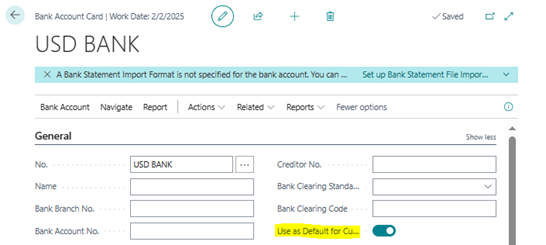
D. Test Scenario
Let's create the scenario and test the functionality. We'll use a customer with a specific currency code and then proceed with a sales order and sales invoice.
1. Define the customer with the specified currency code.
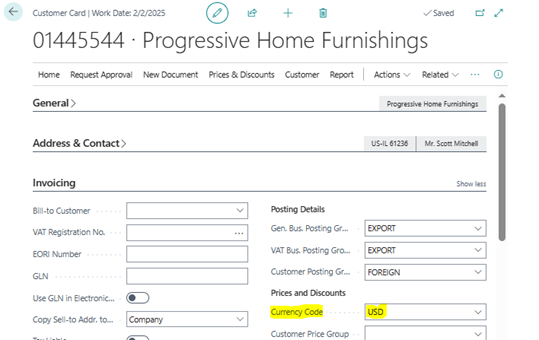
2. Let's create a sales order for the customer, and the system will automatically update the Company Bank Account Code based on the currency code.
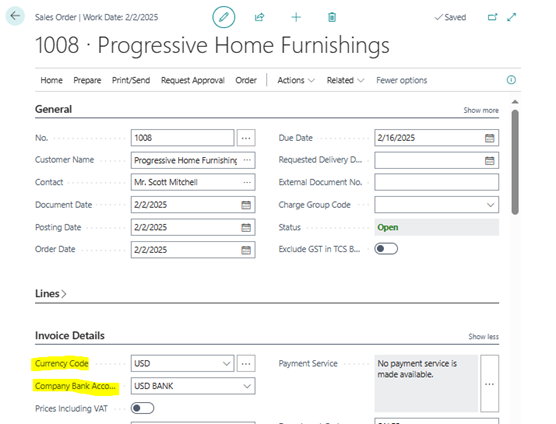
3. Let's create a invoice for the customer, and the system will automatically update the Company Bank Account Code based on the currency code.
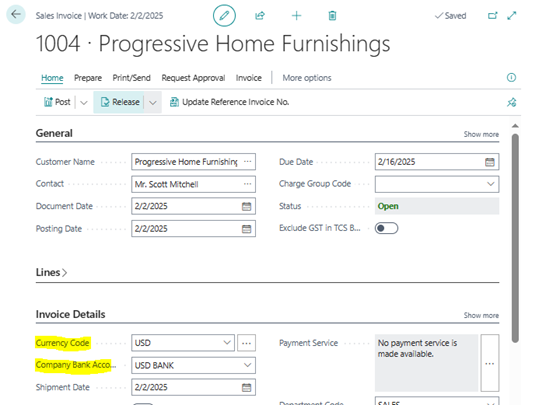
E. Note
This functionality is not only used for bank accounts with a specified currency code but also for blank currency code, meaning your local currency (LYC) bank accounts.