In the previous unit, it was explained that you can assign categories and sub-categories to G/L accounts. This unit explores these categories and subcategories in more detail.
You can customize the structure of your financial statements by assigning general ledger accounts to G/L account categories.
You can use the account categories and subcategories to create the following financial reports, in addition to structuring the chart of accounts:
- Profit and Loss Account.
- Balance Sheet.
- Cash Flow Statement.
- Retained earnings report.
You can allocate one of the following types of G/L accounts to one of the G/L account cards.
- blank
- Assets
- Liabilities
- Equity
- Income/Revenue
- Expense
- Cost of Goods Sold
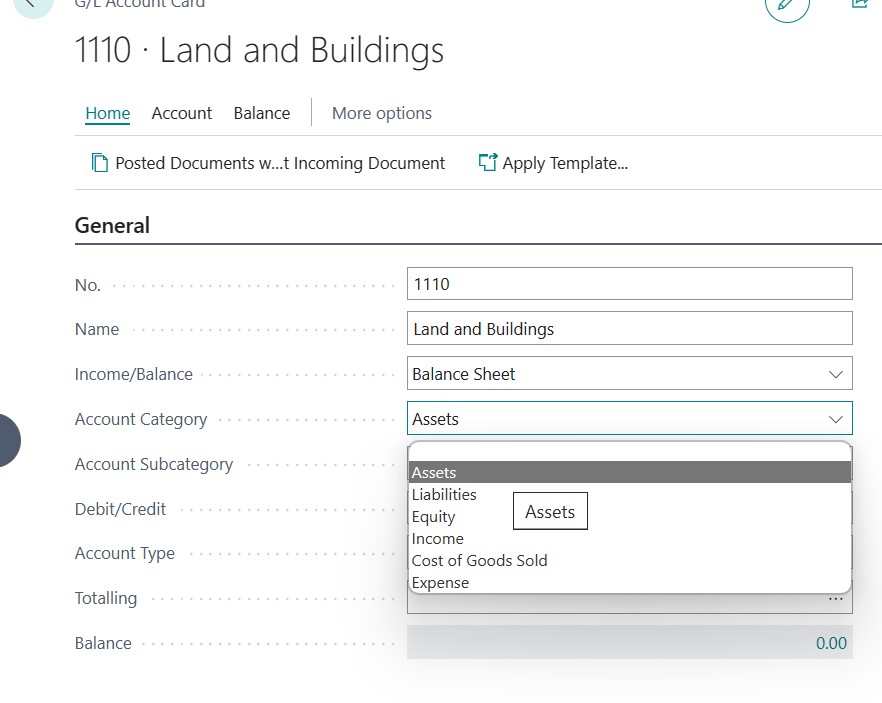
You can break down these G/L account categories into sub-categories. Select the page search icon at the top right of the page, type G/L account categories, and select the link.

Enter G/L categories and click on the appropriate link.
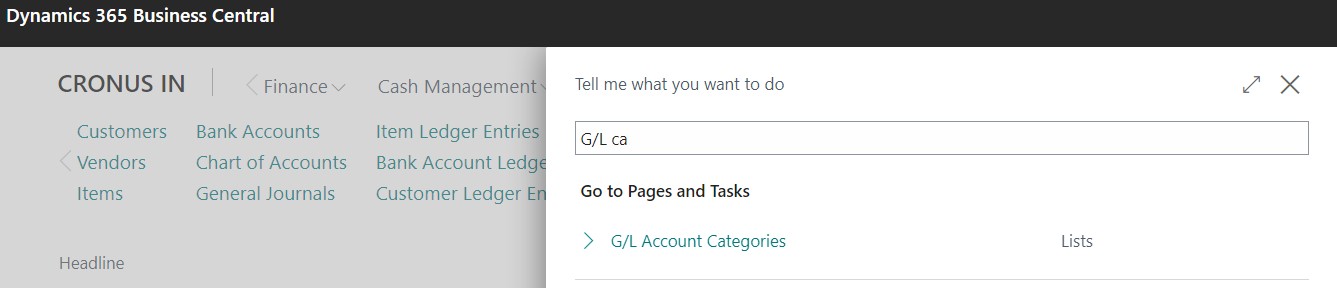
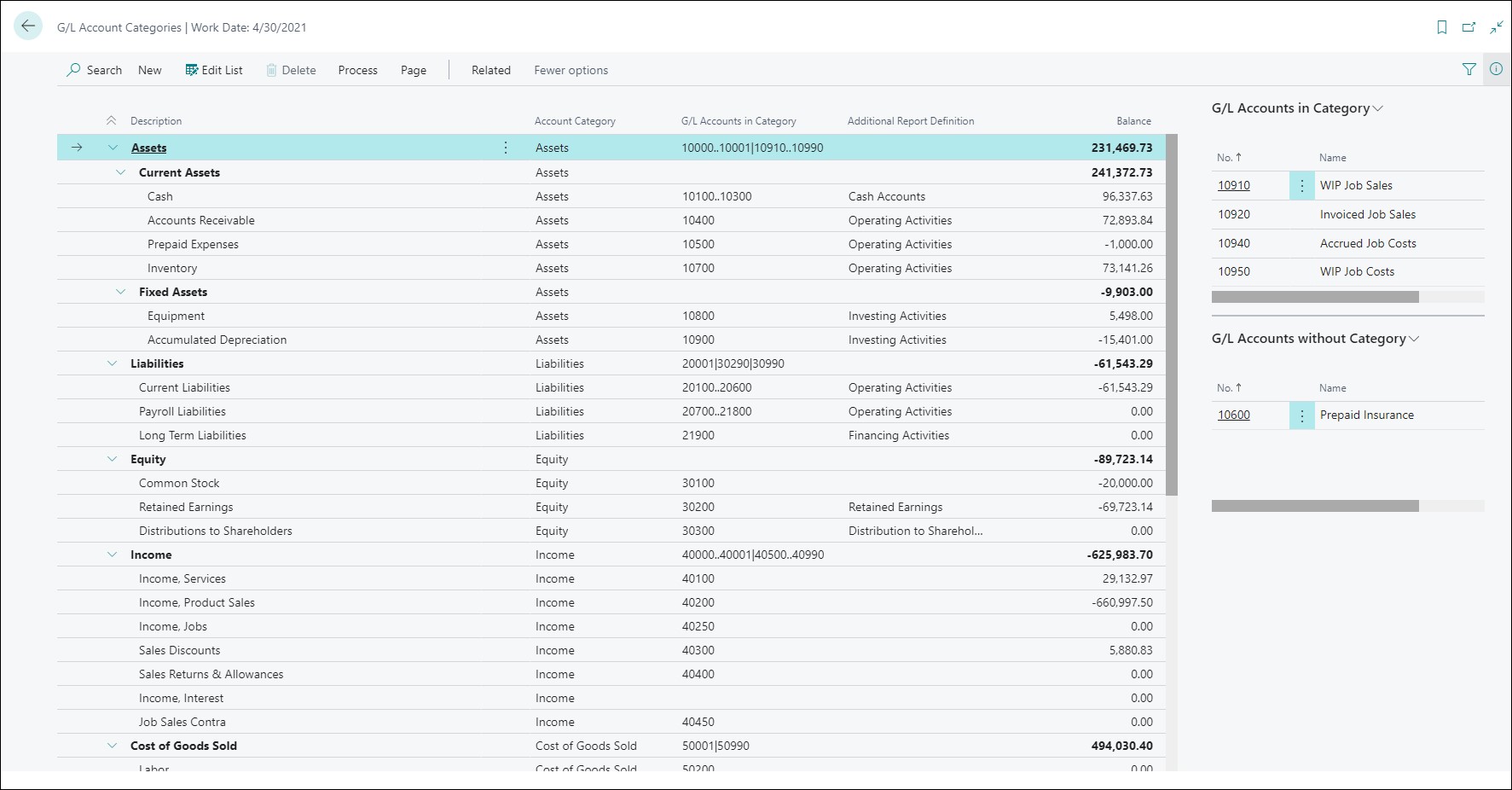
The G/L Account Categories window displays your categories and subcategories and the G/L accounts assigned to them. Create new subcategories and assign them to existing accounts. In the G/L Account Categories window, you can create a category group by indenting other subcategories below a row. Since each grouping displays a total balance, this approach makes it easier for you to get an overview.
For instance, subcategories could be created for different types of assets and category groups could be created for fixed assets versus current assets.
Select one of the following values in the Additional report definition field to determine whether the accounts in each subcategory are included in certain types of reports.
- <blank>
- Operating Activities
- Investing Activities
- Financing Activities
- Cash Accounts
- Retained Earnings
- Distribution to Shareholders
Create financial reports with account categories.
On the basis of account categories and subcategories, you can generate the following financial statements.
- Balance Sheet
- Profit and Loss Statement
- Cash Flow Statement
- Retained earnings report.
Follow these steps to create financial reports using account categories:
- Select the search page icon in the upper right corner of the page, enter G/L account categories, and then select the appropriate link.
- Select Edit and then Generate Financial Report on the G/L Account Categories page.
- Specify whether you want to create new Financial Report or replace the existing ones. Then choose OK. This applies only to schedules generated from the G/L Account Categories page and does not affect schedules created manually.
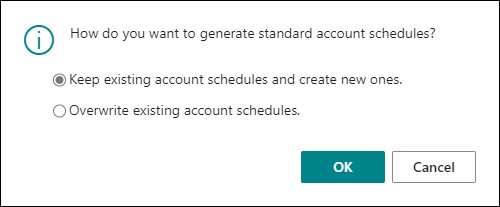
Four Financial Reports are created by Business Central. The Financial Reports are created using the following fields on the G/L Account Categories page:
- Account Category
- Additional Report Definition
The General Ledger Setup page specifies the four Financial Reports on the Reporting FastTab.
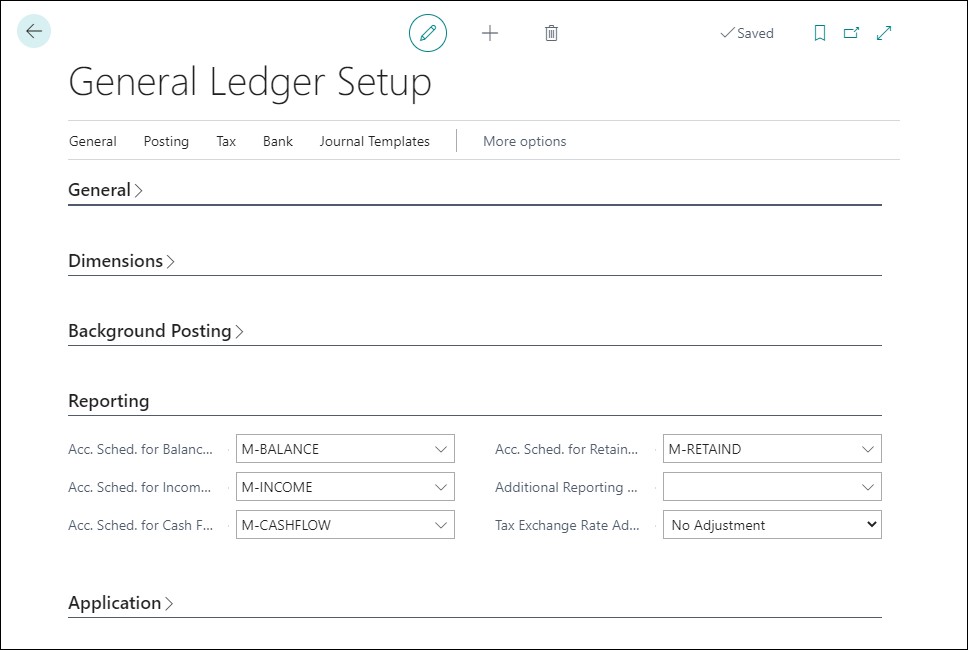
There are a few ways to run the report:
- From the Financial Report page
- From the role center
For the financial statements, proceed as follows:
- Select the search for page icon in the top right-hand corner of the page, type in Financial Reports, and then select the appropriate link.
- On the Financial Reports page, select one of the financial reports, select Process and then select View Financial Report.
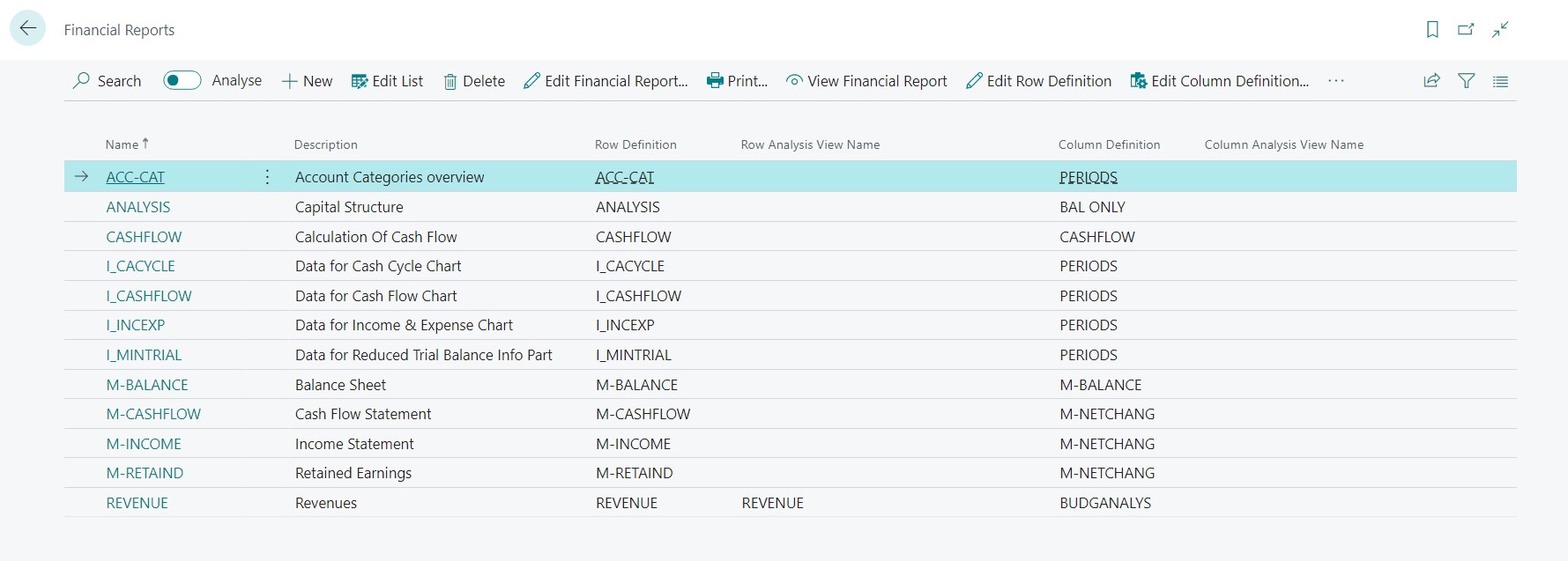
Choose Reports and then Excel Report to run the reports from your Role Center.
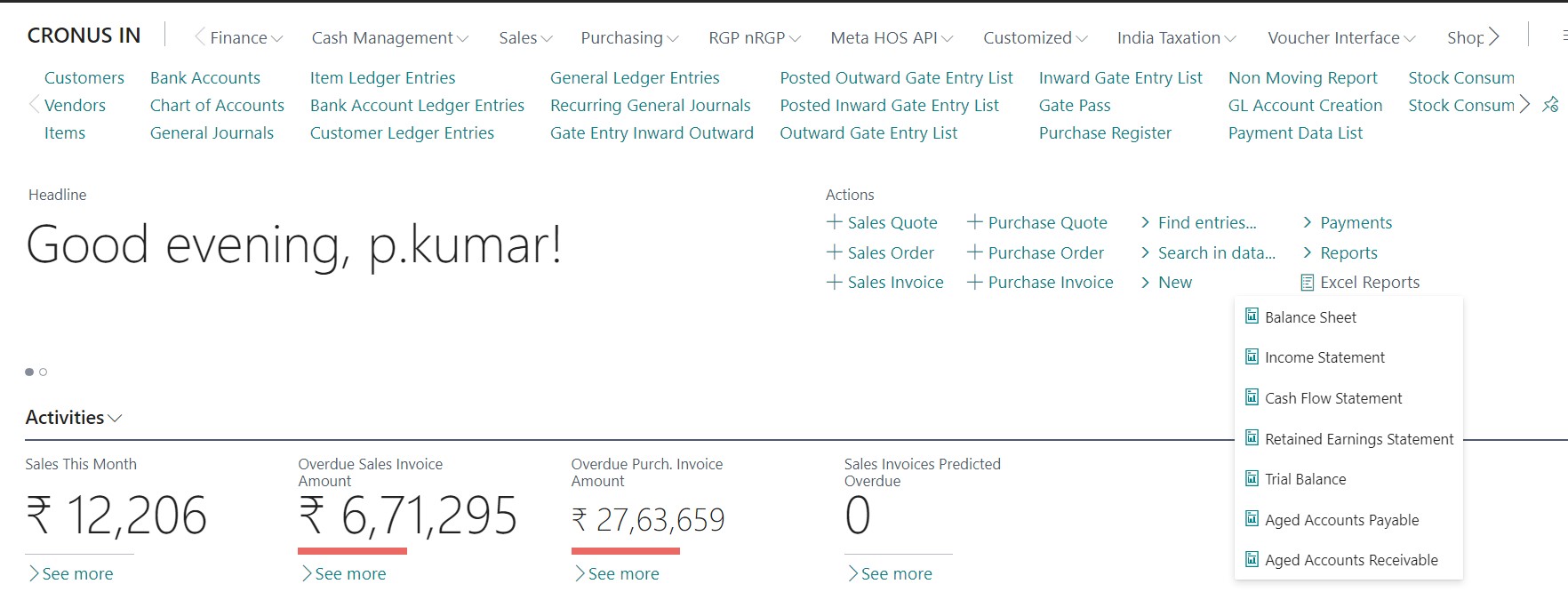
It is important to note that these financial statements will not be included in every Role Centre. Only the roles that are supposed to have access to financial information (such as the business manager and the accountant) are included.