Hi, Readers.
Today I will demonstrate how to edit posted sales invoice and posted purchase invoice document through Update Document action in Business Central.
The functionality is available for the following documents:
Posted Sales Shipment
Posted Sales Invoice
Posted Sales Credit Memo
Posted Purchase Invoice
Posted Purchase Credit Memo
Posted Return Shipment
Posted Return Receipt
Posted Service Invoice
The following additional document can be edited in the specified country or region:
IT-(Italy): Posted Transfer Shipment, Posted Service Shipment
The following explains how to edit posted sales/purchase invoice. The steps are similar for the other documents.
Let's begin with an example:
First, we start the process to update Posted Sales Invoice document
I have added new field "Bill of Lading No." to the Sales Invoice Header table as well as the Posted Sales Invoice page and on Posted Sales Inv. – Update page.
1) This is Posted Sales Inv. Update page, where we update value of Bill of Lading No. = BillNO1
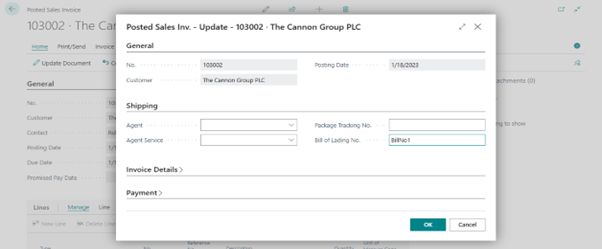
2) This is Posted Sales Invoice page, here we can see the value of Bill of Lading No. is BILLNO1
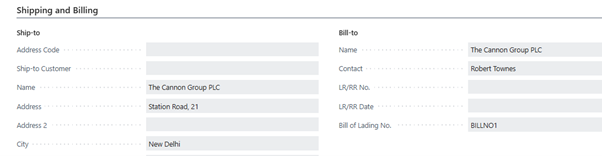
3) Now we come on development so here we extend Sales Invoice Header table, Posted Sales Invoice page and Posted Sales Inv. – Update page to add new field Bill of Lading No.
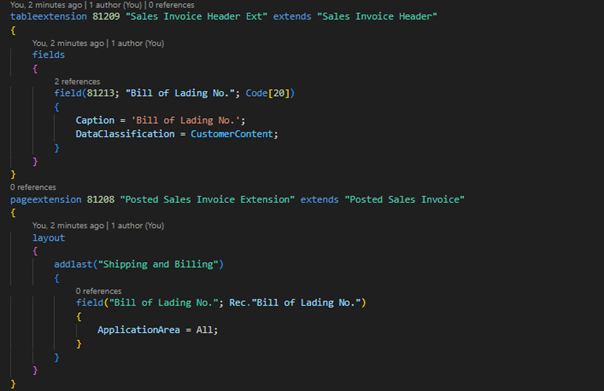
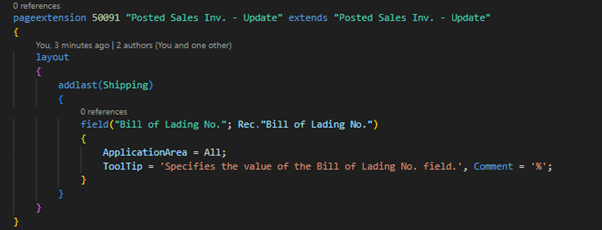
4) Event Subscribe to update value of Bill of Lading No., these events are OnAfterRecordChanged and OnOnRunOnBeforeTestFieldNo
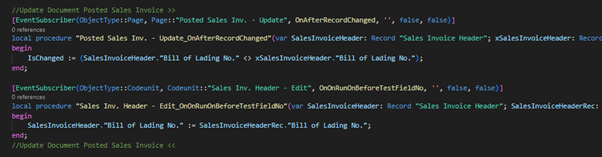
Now, we start the process to update Posted Purchase Invoice document.
I have added new field " POD No." to the Purchase Invoice Header table as well as the Posted Purchase Invoice page and on Posted Purch. Inv. – Update page.
1) This is Posted Purch. Inv. Update page, where we update value of POD No. = PODNO1
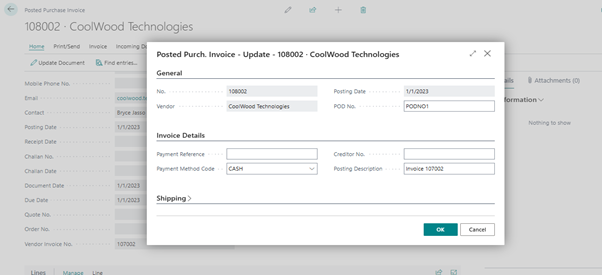
2) This is Posted Purchase Invoice page, here we can see the value of POD No. is PODNO1
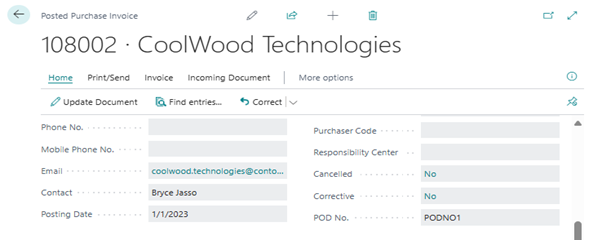
3) Now we come on development so here we extend Purchase Invoice Header table, Posted Purchase Invoice page and Posted Purch. Inv. – Update page to add new field POD No.

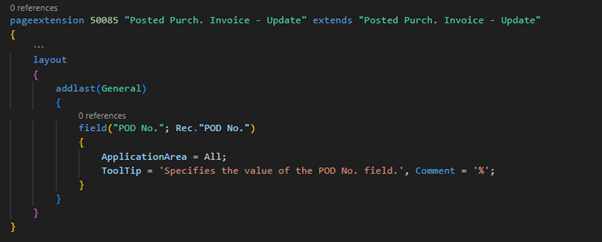
4) Event Subscribe to update value of Bill of Lading No., these events are OnAfterRecordChanged and OnBeforePurchInvHeaderModify
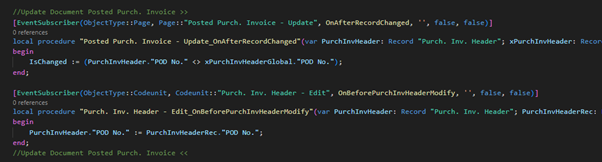
Hope this will help.
Thanks for reading.