You can setup currency exchange rate to be update into sytem on a daily basis automatically.
There is an available exchange rate service feed that allows for assignment of a base rate in the service URL and can be configured for Dynamics NAV
Steps are below: -
1. Create and configure a Currency Exchange Rate Service using Float Rate service using the URL http://www.floatrates.com/daily/<Currency Code>.xml where <Currency Code> is equal to the company's base currency code
2. Configure the Field Mapping
3. Preview to test the expected update
4. Enable the rate service
5. Watch for the expected update
Detailed Steps:
1. Confirm your company’s base currency by checking the General Ledger Setup.
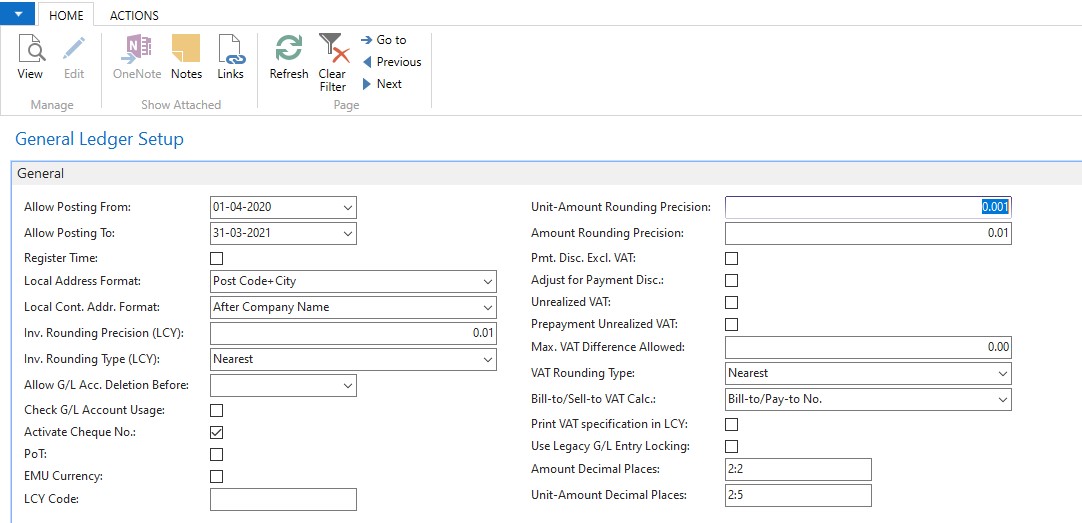
2. Search and open the "Currency Exchange Rate Services" page and click new to enter the details for rate services, as shwon below,

You should enter the url http://www.floatrates.com/daily/inr.xml, here you need to use your local currency (i.e. INR.xml) which we have used in last.
Enter all the details as shown, next in the lines you need to map the source as shown. Here you also need to update your date format for Starting Date as per you region.
Once you have filled every details, Select to "Enable" the service under general tab, then click preview and wait for 5 minutes you shall see that the rates are being inserted for expected rates.
Once this is done you need to set Job queue to update rates, this can be done by clicking Job Queue Entry on the Currency Exchange Rate Services.
You also need to see that the rates are updating on a regular basis.
Thanks to Pankaj for sharing this.